Before discussing how to unblock Adobe Flash Player, let us know first that what the Adobe Flash Player actually is. Well, Adobe Flash Player is web-based application software that was initiated by Macromedia. However, this stand-alone application software is now designed and distributed by Adobe Systems Inc.
People look for the capability of a computer to support high-quality graphics. In addition to the increment of a supplementary graphic or video card, the support of Adobe Flash Player enhances the graphical efficiency, thus providing a user-friendly environment.
Through enabling the Adobe Flash Player, one can easily stream videos, listen to audio and multimedia, play high-quality games, and heavy applications on the browsers available on his PC or even different mobile devices.
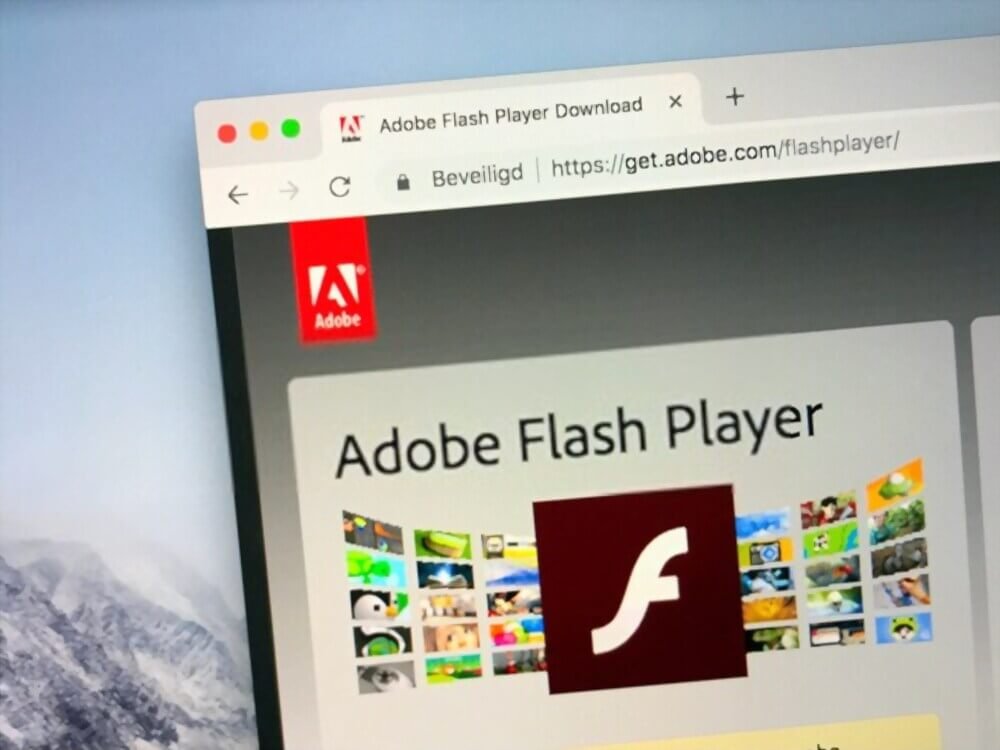
The support of Adobe Flash Player is widespread as many computer & mobile operating systems including Windows, Linux, iOS and macOS, etc. can run this Flash Player. Moreover, web browsers like Mozilla Firefox, Google Chrome, Opera, Safari, etc. are also Adobe Flash Player compatible.
The actual workflow of the Adobe Flash Player depends upon the Small Web Format (SWF) files. These file formats boost vector graphics and animation on the internet. These file formats can be of two categories. One is for the image that includes .img, .jpeg, .png, etc. The second is for the videos and audios i.e. .mp3, .mp4, .flv, etc.
The best thing about the Adobe Flash player is that it is available absolutely free on the internet and can be easily downloaded from the official website of Adobe.
Further in this article, we will cover some of the features of Adobe Flash Player and shall focus on different unblocking methods of this particular Flash Player on various web browsers.
Table of Contents
Features of Adobe Flash Player:
The Adobe Flash player has a lot of features that one has to know to enhance his familiarity with this software. This section exposes some of the exceptional features of the Adobe Flash Player. Here we go and take a look:

Rich Internet Application:
A rich internet application is a type of application developed especially to be utilized by the web. This application has the ability to provide top-notch features and capabilities with respect to different desktop applications. Through the rich internet application, the interactivity of visual graphics enhances and becomes better the ordinary HTML browser applications.
The RIA is also responsible for the maintenance of the program’s state and has the ability to transfer relevant mechanisms for a user and interface for efficient usage. Although, RIA requires a risk-free and reliable environment known as Sandbox. We can say that it increases the robustness of the user experience by making the application interface interactive natural and ultra-responsive.
Concurrency:
Concurrency is another admirable feature of the Adobe Flash Player. It reflects the ability of the flash player to execute multiple code operations at a single time. This puts an absolute effect on the execution speed of the flash player tasks and decreases the time complexity of the workflow.
This feature of the Adobe Flash Player makes it more reliable and efficient to be executed as it reduces the end of the end-user.
Vector & Raster Graphics Support:
As we talked about before that improvement in graphics is always the highest priority of a web client. The more high-definition quality, the best the graphics. The Adobe Flash player has two-tier features regarding graphics is it supports vector graphics as well as raster graphics. The main difference between both graphics is that the vector graphics do not contain pixels whereas raster graphics do.
Due to the support of these two graphics, the Adobe Flash Player is capable of building highly stunning and appealing 2D and 3D graphics having cinematic effects. In addition, an end-user can get high-quality HD video for playing high-resolution games on his PC regardless of any browser or operating system.
GPU Optimization:
The GPU Optimization capability of Adobe Flash Player has been totally amazing. This is because of the usage of ultra-modern chipsets that support GPU Technology. GPU Optimization is one of the reasons that web user experiences remarkable graphics having true picture effects and optimal interactivity.
Furthermore, this feature also reflects on unlimited Mouse clicks, mouse lock, infinite scrolling, and much more that deliver an extraordinary experience to play high-definition videos and games. An amazing part of GPU Optimization is that it contains an Action Script. This enables the creation of the content, images, videos, audios, etc., and also enhances the concurrency feature of the Adobe Flash Player.
Streaming Facility:
The term streaming refers to the receiving of the data before it is executed. Streaming occurs in audios and videos when the incoming data is pre-processed before execution. This functionality is the key part of the Adobe Flash Player. The term streaming refers to the receiving of the data before it is executed. Streaming occurs in audios and videos when the incoming data is pre-processed before execution.
This functionality is the key part of the Adobe Flash Player. It enables the real-time control of different multimedia such as audios and videos that include multiple control structures such as play pause record etc. This streaming feature definitely boosts user interaction with the interface and provides flexibility.
So these were some of the prominent features of Adobe Flash Player. Now let us jump towards How Do I Unblock Adobe Flash Player in different web browsers.
Methods to Unblock Adobe Flash Player On Different Browsers:
As the Adobe Flash Player is the best companion for web clients and users, it has been widely utilized. However, web browsers block the flash content if the flash player is not active. In this situation, one has to unblock the flash player by using several methods that vary from browser to browser.
Let us discuss how to unblock Adobe Flash Player in 3 different browsers.
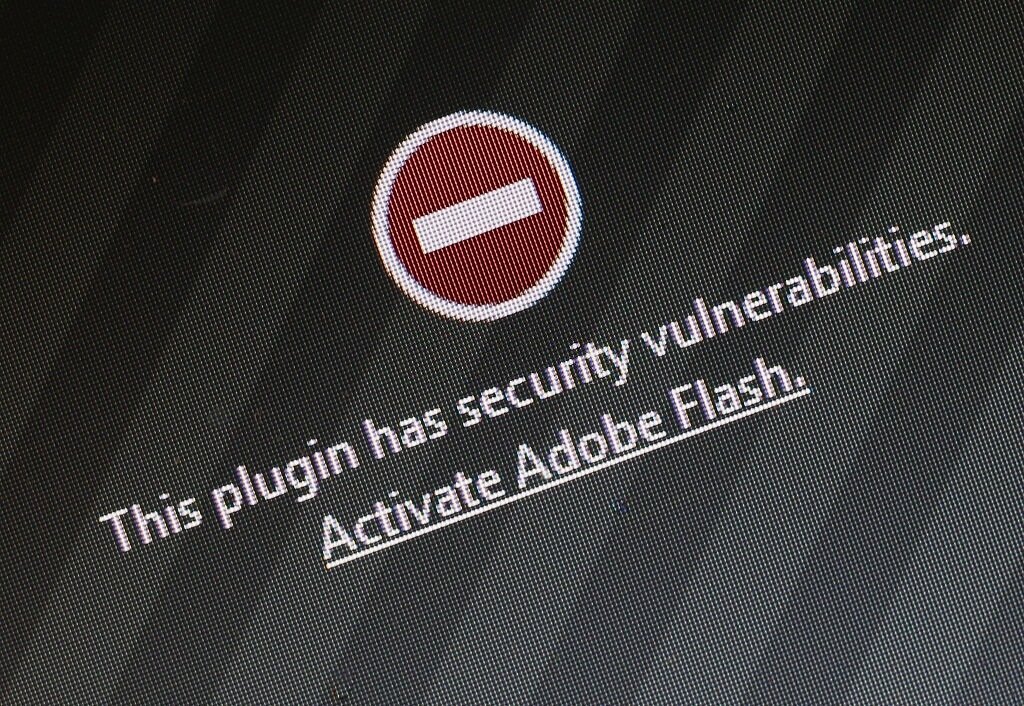
How To Unblock Flash On Chrome:
Google Chrome is the top-most widely used web browser in the world. To unblock Adobe Flash Player in Google Chrome, here are some steps to follow:
- First, you have to open Google Chrome. Simply double-click on the icon of the Google App.
- As the Google Chrome window appears, on the top-right corner, you will see an option with three dots. Click on it.
- After clicking the three dots you will get a drop-down menu having various options.
- Find the Setting option and click on it. Google Chrome’s setting page will appear in the new tab.
- On your display screen, you will see advanced options. Click on it. You will have some more options.
- Now click on the Site Settings, you will see an option namely Flash.
- Now no there will be an option to block flash content on the website. Simply turn it off.
- Enjoy the flash content on your Google Chrome browser.
How To Unblock Flash On Mozilla Firefox:
Mozilla Firefox is another popular web browser that has the ability to support Adobe Flash Player. Here is how you can unblock it:
- First of all, open the Mozilla Firefox web browser by clicking the icon having Orange Fox.
- Now, check in to the Flash Player installation page and start downloading the setup.
- Now you have to close the browser and go to the location where the downloaded file exists.
- Click on the setup file and install the Adobe Flash Player.
- Now open the Firefox browser again and tap on the option having three horizontal lines.
- Now you will see some dropdown options. Click on the Add-ons option.
- After clicking the add-ons option, you will see an option namely plugins on the left side of the screen. Click it.
- Here you will see the Flash option. Tap on it and set the default settings as always activate.
- The Adobe Flash player is successfully unblocked on your Mozilla Firefox browser.
In Microsoft Edge:
The newly developed web browser i.e. Microsoft Edge has a surprising capability to run Adobe Flash Player for its users. How to unblock Flash Player on Microsoft edge, let us see the procedure.
- Open the Microsoft Edge web browser. You will see the menu button on the top right corner of the browser.
- Click on this menu button having three dots similar to the one that the Google Chrome browser also contains.
- Tap on the Settings option in the drop-down list which will appear.
- Now you have to scroll down and select the advanced setting option.
- Next, you will see use the Adobe Flash option. Simply turn on it to unblock the Adobe Flash Player.
- Now play High Definition videos, games, and flash content on your Microsoft Edge Browser.
Wrapping It Up:
The aim and objective of Adobe Flash player are to provide the web clients and end-users with the most advanced and enhanced graphics so that he can experience a user-friendly and interactive environment while using the web browsers.
After reading this article, it is for sure that the idea of how to unblock Adobe Flash Player must be clear to you. What you have to do is to apply the methods we have discussed according to your browser and have fun.

I’m a writer, artist, and designer working in the gaming and tech industries. I have held staff and freelance positions at large publications including Digital Trends, Lifehacker, Popular Science Magazine, Electronic Gaming Monthly, IGN, The Xplore Tech, and others, primarily covering gaming criticism, A/V and mobile tech reviews, and data security advocacy.
